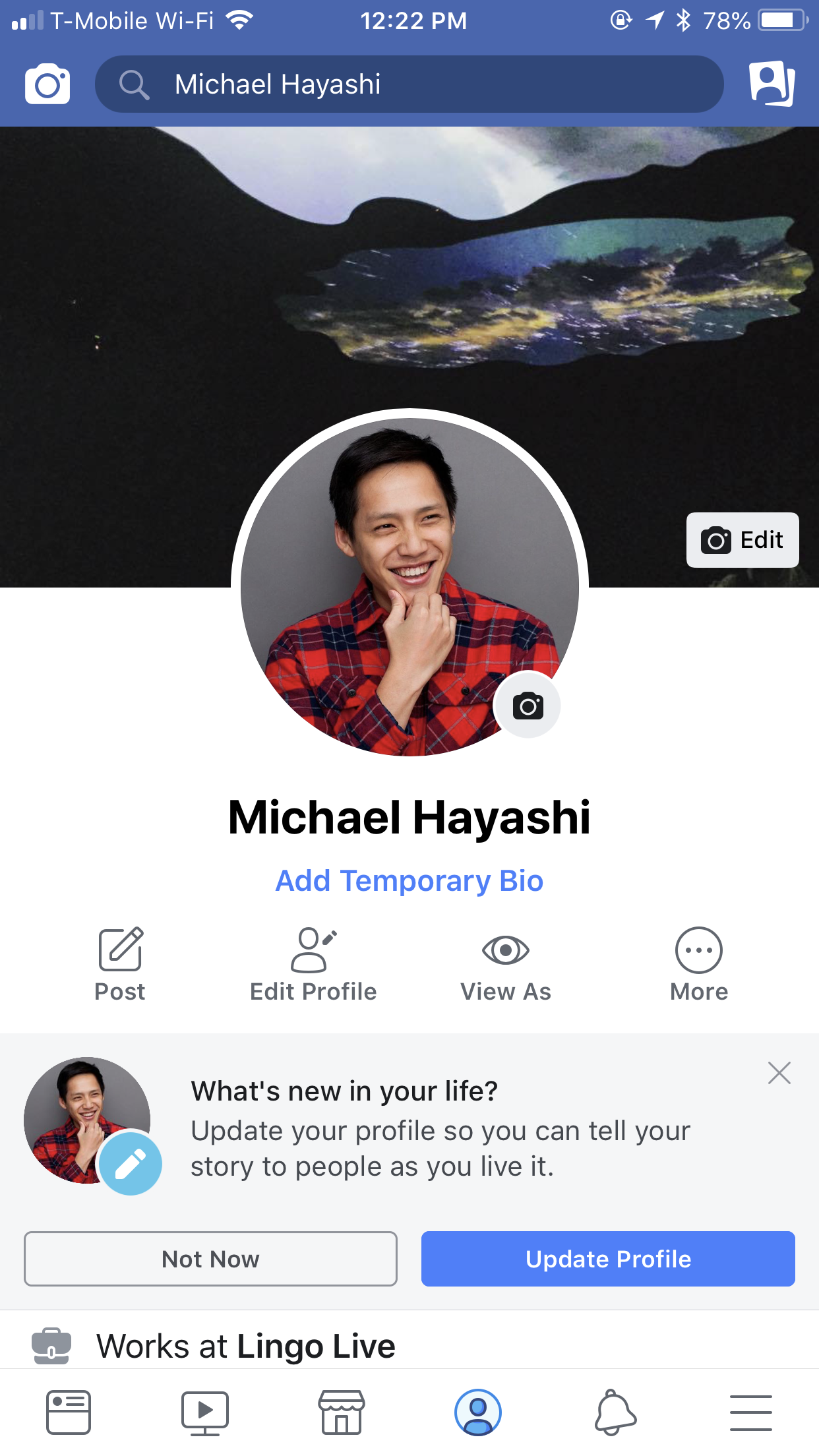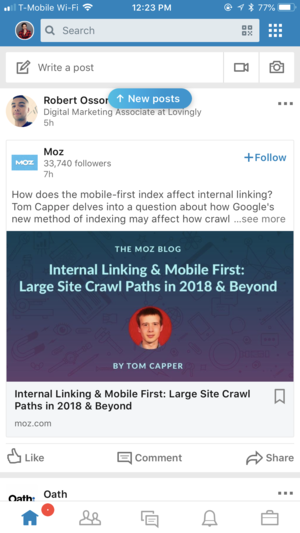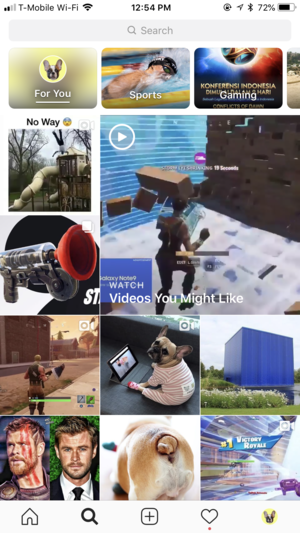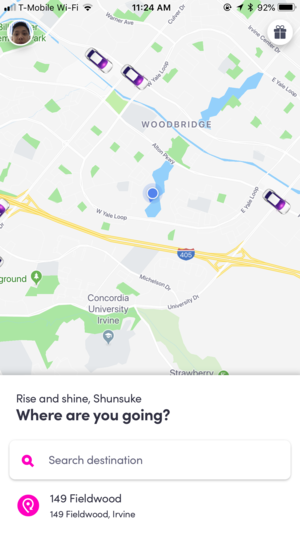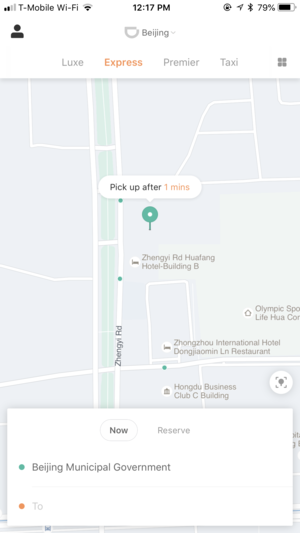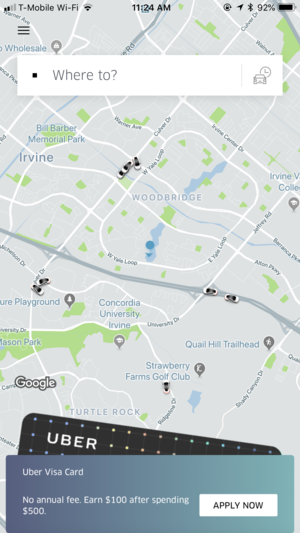“Embrace all analytics” may sound like a whole lot. When walking down the path of UX you will get feedback. Usually, you get two kinds of feedback, actionable and unactionable. So how do we differentiate one from another?
As a designer, I am sure you hear feedback like “This is fantastic! Very easy to use” or “This is very complex, I wouldn’t recommend anyone using it” or anything along these lines. I bet it made you feel great or angry, didn’t it? I know I did when I first started off my career, and these are what I call unactionable feedback.
Unactionable feedback can feel like hitting a wall, but it gives us an opportunity to dig deeper. This feedback is most likely what users felt compelled answering, but are not why they actually feel the way they do. Feedback like “This is fantastic! Very easy to use” or “This is very complex, I wouldn’t recommend anyone using it” can get lost in translation because of lack of information provided.
On the other hand, to get actionable feedback we have to start asking “WHY”. In return we get insight into the root of their likes or dislikes towards a design.
This is similar to quantitative and qualitative surveys. While quantitative surveys have a scaled rating system such as numbers and star ratings, qualitative surveys are a method used to gain in-depth information and underlying reasoning. A great example of this is free-form feedback.
When addressing these surveys, there are couple of ways to get the qualitative, also referred to as the “WHY”. You can conduct interviews, use an interactive prototype for a live demo, or you can also utilize tools like Fullstory. Most industry professionals are familiar with traditional an interactive prototype and interviews, however, I found using a non-traditional method such as Fullstory can help you understand user interaction better. Fullstory is an app that captures all your customer experience data into one powerful, easy-to-use platform. As Justin Owings said “You can search the entire catalog of user behaviors on your site for just those that would affect whatever quantitative data you're researching,” rightly pointing out how Fullstory interaction recording could help designers and researchers understand how their target audience is behaving with their products.
A good exercise I recently picked up was the STAR technique. S- the situation, T- task you’re targeting, A- the actions needed to complete the task, and R- the result. From experience, the STAR technique provides me the vantage point to think about the design I’d like to create, the audience I am designing for, the function my design ought to include, and the purpose of it all. So while asking the “WHYS” you can really validate your hypothesis and design.
To be curious or not to be curious can differentiate what kind of designer you will be. Curiosity and asking the right question is something I am still developing. It is something that will take time and practice, but stand in your users shoes and try to ask questions through their perspective.